How to search in Outlook M365
You can type a number of phrases in the Search box at the top of the Outlook message list. In addition to searching for different words and phrases, you can use various operators, punctuation and keywords to narrow your search results.
The most basic way to search is to simply type in a word or phrase.
NOTE: Outlook uses what's called prefix matching when searching. So if you type ray into the Search box, Outlook will return messages that contain ray, Ray, Raymond, and rays, but not disarray or tray. Also, the search treats numbers that are connected to words (no spaces between the word and the number) as part of the word. Searching for "365" will NOT find messages that contain "Office365".
Search basics
-
When you type words into the Search box, Outlook scans both email messages and many types of attachments for that word or phrase. For example, if you search for "project" either with or without quotes, Outlook will return all messages with the word project, projects, projector, projecting, etc. anywhere in the sender name, subject, message body, or attachments.
-
When you type in an email address, for example chery.parsons64@yahoo.com, Outlook returns all email messages that contain that email address anywhere in the subject, message body, or many types of attachments as well as messages from that email address. To limit your search results to emails from an email address, type from:cheryl.parsons64@yahoo.com in the search box.
Use Outlook's built-in search filters
Outlook provides you with a number of built-in search filters. To use the built-in filters, click in the Search box. Based on your preference, you can use Advanced Search by clicking the filter button on the right side of the search box. Alternatively, the Outlook ribbon will change to show the Search tab and you use any of the options in the Refine group to refine your search results.
You can find the search box at the top of the screen whether you are using the Simplified Ribbon or the Classic Ribbon.


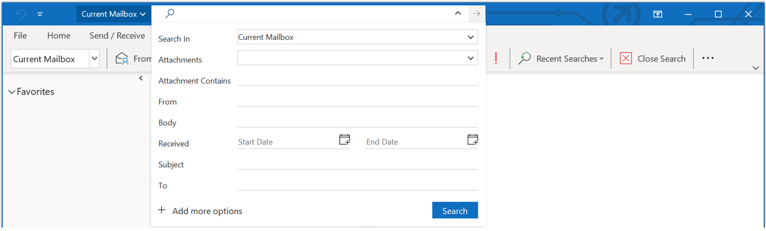
Search reference tables
The following table shows you some examples of searches you might find useful. In addition to these examples, you can use AND, NOT, OR, <, >, =, and other operators to refine your search. Operators should be typed in uppercase letters.
|
Type this |
To find this |
|---|---|
|
bob |
Items containing bob, bobbinbobby, BOBBY, BoBby, or any other combination of uppercase and lowercase letters. Instant Search is not case sensitive. This will NOT find items containing abcBOBdef, or 123bob. |
|
bob moore |
Items containing bob, along with all of the variations listed in the previous row, or moore, along with any other words that contain moore, but not necessarily in that order. |
|
bobby AND moore |
Items containing both bobby and moore, but not necessarily in that order. Note that logical operators such as AND, NOT, and OR must be in uppercase letters. |
|
bobby NOT moore |
Items containing bobby, along with all variations listed in the first row of the table, but not moore. |
|
bobby OR moore |
Items containing bobby, along with all variations listed in the first row of the table, moore, or both. |
|
"bob" |
Items containing the exact phrase bob and not the variations such as bobby or bobbin. To search for an exact string, you must use quotation marks. |
|
from:"bobby moore" |
Items sent from bobby moore. Note the use of double quotes so that the search results match the exact phrase within the quotes. You can also type from: and then the first few letters of a contact's name and Outlook will suggest a list of contacts for you to select. |
|
from:"bobby moore" about:”status report” |
Items sent from bobby moore where status report appears in the subject line, body, or attachment contents. Note the use of double quotes so that the search results match the exact phrase within the quotes. |
|
hasattachment:yes |
Items that have attachments. You can also use hasattachment:true to get the same results. |
|
attachments:presentation.pptx |
Items that have attachments named presentation.pptx or an attachment that contains presentation.pptx within its contents. |
|
subject:"bobby moore" |
Items whose subject contains the phrase bobby moore. |
|
cc:"bobby moore" |
Items in which the display name bobby moore is on the Cc line. |
|
cc:bobbymoore@contoso.com |
Items in which the e-mail address bobbymoore@contoso.com is on the Cc line. |
|
bcc:bobby |
Items in which bobbyy is on the Bcc line. |
|
category:red |
Items that contain a category name that includes the word red. For example "Red category" or "Redo" or "Redundant." |
|
messagesize:<10 KB |
Items whose size is less than 10 kilobytes. Note the use of the "less than" comparison operator (<). |
|
messagesize:>5 MB |
Items whose size is larger than 5 megabytes. Note the use of the "greater than" comparison operator (>). |
|
received:=1/1/2016 |
Items that arrived on 1/1/2016. Note the use of the "equals" comparison operator (=). Note: The received ribbon button has been replaced with a date selector under Advanced Search. Users can still manually enter dates in the main search box. |
|
received:yesterday |
Items that arrived yesterday. Instant Search also recognizes the follow date values:
|
|
received:last week |
Items that arrived last week. Note that if you run this query again a month from now you will obtain different results because it is a time relative query. |
|
due:last week |
Items that are flagged for follow up a due date. |
|
messagesize:tiny |
Items whose size is less than 10 kilobytes |
|
messagesize:small |
Items whose size is between 10 and 25 kilobytes |
|
messagesize:medium |
Items whose size is between 25 and 100 kilobytes |
|
messagesize:large |
Items whose size is between 100 and 500 kilobytes |
|
messagesize:verylarge |
Items whose size is between 500 kilobytes and 1 megabyte |
|
followupflag:follow up |
Items that are flagged using the Follow Up flag. |
|
messagesize:enormous |
Items whose size is larger than 5 megabytes |
|
hasflag:true |
Items that are flagged for follow up. |
|
from:bobby (received:1/7/17 OR received:1/8/17) |
Items from bobby that arrived on either 1/7/17 or 1/8/17. Note the use of parentheses to group the dates. |
|
received>=10/1/16 AND received<=10/5/16 |
Items that arrived between 10/1/16 and 10/5/16. |
|
received>10/1/16 AND received<10/5/16 |
Items that arrived after 10/1/16 but before 10/5/16. |
|
sent: yesterday |
Returns all items sent yesterday (by anyone). This search will return items you sent to others and items others sent to you. |
|
to:bobby |
Items that you sent to bobby when you are searching in the Sent Items folder. |
|
read:no |
Items that have not been read. You can also use read:false to get the same results. |
|
subject:status received:May |
Items received from anyone during the month of May (any year) where the subject contains status. |
Calendar Searches
The following searches will only return the proper results when run from a Calendar folder.
|
Type this |
To find this |
|---|---|
|
startdate:next week subject:status |
Calendar items next week where the subject contains status. |
|
is:recurring |
Calendar items that are recurring. |
|
organizer:bobby |
Calendar items where bobby is the organizer. |
Contact Searches
The following searches will only return the proper results when run from a Contacts folder.
|
Type this |
To find this |
|---|---|
|
firstname:bobby |
Contacts that contain bobby in the First Name field. |
|
lastname:moore |
Contacts that contain moore in the Last Name field. |
|
nickname:bobby |
Contacts that contain bobby in the Nickname field. |
|
jobtitle:physician |
Contacts that contain physician in the Job Title field. |
|
businessphone:555-0100 |
Contacts that contain 555-0100 in the Business Phone field. |
|
homephone:555-0100 |
Contacts that contain 555-0100 in the Home Phone field. |
|
mobilephone:555-0100 |
Contacts that contain 555-0100 in the Mobile Phone field. |
|
businessfax:555-0100 |
Contacts that contain 555-0100 in the Business Fax field. |
|
businessaddress:(4567 Main St., Buffalo, NY 98052) |
Contacts that contain 4567 Main St., Buffalo, NY 98052 in the Business Address field. Note the use of parentheses to enclose the address. |
|
homeaddress:(4567 Main St., Buffalo, NY 98052) |
Contacts that contain 4567 Main St., Buffalo, NY 98052 in the Home Address field. Note the use of parentheses to enclose the address. |
|
businesscity:buffalo |
Contacts that contain buffalo in the Business City field. |
|
businesspostalcode:98052 |
Contacts that contain 98052 in the Business Postal Code field. |
|
street:(4567 Main St) |
Contacts that contain 4567 Main St in the Business Address Street field. Note the use of parentheses to enclose the address. |
|
homestreet:(4567 Main St) |
Contacts that contain 4567 Main St in the Home Address Street field. Note the use of parentheses to enclose the address. |
|
birthday:6/4/1960 |
Contacts that contain 6/4/1960 in the Birthday field. |
|
webpage:www.contoso.com |
Contacts that contain the URL www.contoso.com in the Web Page Address field. |
